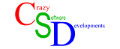SSF Tribute FAQ
Last Updated 15th January 2009 for SSF 0.11 Alpha R2
Please do not steal this FAQ, direct people to the site so that they know where the latest version is and where to ask for help.
This FAQ Contains:
What is SSF?
What do I need to run SSF?
Why is SSF so slow on my computer?
What is a BIOS image and do I need it?
Where can I get this BIOS file?
Why doesn't the Saturn have ROMs for me to download and play?
I have the BIOS file, some Saturn CDs and SSF on my PC. What do I do now?
What keys do I use?
Can I use a joypad?
I run SSF but I get XAudio2Create error. What did I do wrong?
I ran SSF and nothing is happening. What did I do wrong?
Hey, your site says that game xxxxx should work and it doesnt. Why is this?
I wish to submit a compatibility report, what exactly do I do?
What is SSF?
SSF was the first Saturn emulator to actually run games and the inspiration for this site.
Amazingly the emulator is developed by a single person called Shima and emulates almost all of the Saturn as of 2006, something many people thought was impossible. Its an impressive feat in coding and thanks to Dual Core CPUs we can finally emulate the Saturn at full speed.
What requirements do I need to run SSF?
Hardware:
CPU - At least a Pentium 4 3.2Ghz or AMD64, but it runs best on a dual-core or better CPU.
SSF cannot run at all on a Pentium 3, Duron, Athlon XP or 32bit Semprons (Socket A) due to requiring SSE2 instructions not available in these and older CPUs.
Sound card - Most modern sound chips should work fine. Realtek High Definition audio (built into many motherboards) is known to work well.
Graphics card - A fast Direct X 9 compliant graphics card. The SSF author recommended at least a GeForce 6600GT and I too have verified this works perfectly even the AGP version. In theory an ATI/AMD Radeon 9800 should also be fine but I am unable to test this. S3/VIA graphics are unlikely to work with SSF, they are too slow. Also Intel graphics built in to many laptops and motherboards are too slow to run SSF properly, although the Intel Mobile GMA 4500MHD in my Acer Aspire 5735 runs SSF perfectly.
CD-ROM drive - 8x speed ATAPI compliant minimum. Any modern CD,DVD,HD-DVD or even Blu-ray drive should work. Some older Blu-ray drives do not support CDs however so bear that in mind. Note that it IS possible to make copies of Saturn CDs and burn them onto DVDs (for example if your drive will not read CDs but you have a friend who can do this for you) but you MUST own the original CD or else you are breaking the law.
Software:
Direct X - DirectX 9 is REQUIRED.
Windows 2000, Windows XP, Windows Vista and Windows 7. SSF happily works on 64 bit versions of Windows too. You do need to download and install a Direct X update, even on Windows Vista/7, before the newer versions of SSF will run. A link to this is on the downloads page.
Why is SSF so slow?
Your PC isnt fast enough or you may be trying to run a game SSF does not support. It might be worth trying an older version of SSF.
SSF 0.08 is able to emulate the Saturn full-speed for many games, however newer versions may require a faster PC to emulate the same games. It may also be that something else is slowing your PC down such as problems with your graphics/sound drivers, or a misconfiguration of your PC.
You may also be unlucky and have a PC with a poor built-in graphics chip. Cheap laptops/PCs usually have minimal graphics support for office use but too slow for a lot of games including SSF.
If you REALLY need to know why SSF needs such as powerful PC to emulate the Saturn then carry on reading, otherwise you can Skip to Next Section.
The Indisputable Logic of the Sega Saturn Design Sega views video games as a set of logical components -- and in the Sega Saturn assigns each component its own computer chip or subsystem. A total of eight microprocessors in the Sega Saturn (three of which are powerful 32-bit RISC chips) work together as a sophisticated suite of "coprocessors" to create a whole that is greater than the sum of its parts. The main components of the Sega Saturn architecture include:
- Two SH2 32-bit RISC processors, which provide the main processing engine for the Sega Saturn and work in concert with the system's more specialized chips. Having dual processors means double the potential processing power. The SH2 was especially designed for the Sega Saturn by Hitachi.
- Two sophisticated graphics processors derived from Sega's advanced arcade systems -- VDP1 and VDP2 (Video Digital Processor) -- each of which handles separate graphics tasks. VDP1, the advanced geometry engine, generates all of the character and gameplay images via polygons and sprites (graphical "objects"), while VDP2, the background and scrollplane processor, creates the graphics "behind" the gameplay. By applying special effects to polygons and sprites, VDP1 gives characters and other game elements three-dimensional realism. VDP2, meanwhile, can display as many as five background planes, as well as rotate two playfields, giving dynamic depth and perspective to gameplay.
By dividing up the graphics tasks in this way, the visuals are smooth, fast and able to move with "real-time" speed and fluidity, so that characters have lifelike motion. Working in tandem, the two video processors create a single visual experience that can't be mimicked by a single graphics chip.
- A formidable Sega Custom Sound Processor (SCSP) from Yamaha, which includes a 128-step digital signal processor (DSP) and provides up to 32 voices and CD-quality audio. The audio subsystem also includes a 68EC000 chip that allows programmers to create sensational effects such as 3D sound and reverb. Because audio is handled by its own dedicated processor, its performance and capabilities are maximized. This creates the opportunity for phenomenal music sequences, sound effects and other audio extravagances.
- A 32-bit SH1 chip that acts as the controller for the CD-ROM subsystem. Besides having this dedicated processor -- which is able to decompress data from the CD on the fly -- the Sega Saturn's double-speed CD-ROM drive also has its own dedicated 512K of cache memory. This means that none of the main system overhead goes into accessing data from the CD drive.
Because the CD drive functions independently and has its own memory cache, the Sega Saturn can optimize the CD medium to its fullest potential. Typically, a CD is used as a delivery mechanism only -- the game is loaded from the CD into the system's memory and that's that. With this optimized subsystem, a game can continually access video and other data from the CD as the game requires it. It also means that there will be a significant increase in the speed of loading the game and moving from level to level, so there's no slowdown in gameplay.Thus, the massive storage of the CD is used to the greatest effect. It is something that no cartridge-based system or any competing CD-based system can provide.
- An SMPC (System Manager and Peripheral Controller), which is built around a Hitachi microcontroller and manages input from peripherals such as the game controller.
- A system control unit (SCU), which acts as the "glue" of the system and includes a DSP high math chip and a DMA memory handler. The SCU synchronizes the activities of various subsystems and processors through the bus system. It is the "conductor" of the Sega Saturn multiprocessor orchestra.
You mentioned a BIOS file, what it is and do I need it?
The BIOS image is the "basic input output system" code which tells the Saturn the
basic things to do when you switch it on. It does other things too which we dont need to
address here.
The important thing to know is that THIS is what tells the machine what a CD-ROM is, how to read it and also contains
the CD Player and Memory Manager, therefore the emulator (or the real Saturn) cannot function without the BIOS.
Newer versions of SSF can run without a BIOS image but not all games will work without one, so you will still need to download one.
Where can I get the BIOS file?
We have a link to the bios files on this site, just go to the DOWNLOADS page.
Please note: It is illegal to download the Saturn BIOS unless you own a REAL Sega Saturn machine.
We do not support emulating the Saturn to play pirated games. You should be able to find old Saturn games extremely
cheap on eBay or certain second-hand game stores.
Why doesn't the Saturn have ROMs for me to download and play?
It does, CD-ROMs. However we do not condone downloading games illegally.
You also may have problems running games that you downloaded from the Internet as you cannot be certain they were ripped correctly or are full versions. It is better to check some of the smaller second hand games stores and sites like eBay (lookout for illegal copies often marked as backup or CDRs) so you can obtain an official pressed CD.
I have the BIOS file, Saturn CDs and SSF on my PC, what now?
Save the BIOS image into the same directory as SSF and then load the ssf.exe. Theres a few things you will have to configure before SSF will work.
Go into the Option menu and then select Option. Now follow the instructions for the options on this page:
Saturn BIOS: Click Browse and find the BIOS image you just saved and select it.
STV BIOS: Leave this blank. This site does not cover emulating the STV Arcade unit.
CD Drive: Make sure the drive you plan to use to load Saturn CDs is selected here.
Cartridge: Normally you will choose Backup RAM Cartridge (savegame RAM) but if you are playing a game that needs the Saturn
RAM upgrades you will need to choose the relevant one here.
Area Code: The region the games you are playing are from. Generally it will be the area you live in. If you have any import
games you will need to change this whenever you play them.
You may also want to configure the controller. If you have a joypad plugged into your PC you can use it for Saturn games by configuring it here.
Click Controller and then Redefine next to Player 1:A. It will ask you to press the relevant button on your pad you want to assign to the corresponding button on the Saturn pad. Please note, not all buttons on a PC joypad can necessarily be used. If you press a button and it doesnt move onto the next it probably is not supported and you will need to choose a different one. You can mix between the pad and keyboard if your pad doesnt have enough buttons as often you will only need say A and C buttons but not B in the game you are playing so B could be assigned to the keyboard.
Help - I have it running but what keys do I use?
You can configure they key the same way as a joypad. However the default keys are:
Arrow Keys = Up, Down, Left, Right A,B,C = Z,X,C on keyboard, X,Y,Z = S,D,F on keyboard, Left/Right Trigger = A,G on keyboard, Start = Enter on keyboard. F1 = To open the Saturn CD-ROM drive (not your PC drive) F2 = To close the Saturn CD-ROM drive (not your PC drive) F4 = Reset the Saturn F5 = Toggle Scanlines On/Off F6 = Toggle Sound On/Off F7 = State Load F7 + Shift = State Save F8 = To take a snapshot of the SSF screen F9 = Sound Record F9 + Shift = Video Record Alt + Enter = Toggle Fullscreen
To close SSF press the Escape key.
Okay I am bored with the default keys, can I change them or use a joypad?
Yes you can, but make sure your pad is detected correctly in Windows BEFORE running SSF, or it wont work.
Go into Option Menu, Option, Controller and make sure Port 1 is set to Direct Connect.
Now under Player 1:A choose Control Pad to emulate a standard Saturn pad, or Multi Pad to emulate the 3D controller. You of course need an analog stick and preferably analog triggers on your controller to emulate the 3D controller.
The Xbox 360 wired (or wireless if you have the USB adapter) pads are great for this, as long as you do not need all six Saturn buttons (NiGHTS doesn't). Most pads which work on the PC should also work in SSF without any problems. If you are lucky you may even find an adapter to use a REAL Saturn pad, but they are rare.
Now simply click Redefine and you will be told a Saturn pad button, you simply press the button on the pad (or keyboard) that you want it to map to. Tou can even mix and match so if you do not have enough buttons on your pad just map the extra ones to the keyboard instead. When I use the Xbox pad, I usually set X to LB, Y to Y and Z to RB. For X-Axis push left or right on your analog stick, for Y-Axis push up or down. If you chose Joypad you will be asked for L (left shoulder button) and R (right shoulder button) for a Multi Controller it will be AL (left analog trigger) and AR (right analog trigger).
That's it, you pad/keys should now be working in SSF.
I run SSF but I get XAudio2Create error. What did I do wrong?
The latest versions of SSF require Direct X 9c which can be found on the downloads page.
This is still required even on Windows Vista/7 where Direct X 9 is preinstalled.
I ran SSF and nothing is happening. What did I do wrong?
Be sure you followed the instructions above.
Also, make sure your CD-ROM drive is IDE ATAPI compliant as this is what SSF is designed for and will not work with SCSI or Proprietary CD-ROM drives.
Hey, your site says that game xxxxx should work and it doesn't!
Compatibility in SSF is slowly increasing but sometimes a new version of SSF may fail to run a game that an earlier version did. Be sure you followed the instructions above for configuring SSF and if in doubt, try to use the same version that was confirmed as working on the list.
Please also bear in mind that there are different version of the same game out there and compatibility may differ between them. Even two copies of a game from the same region may on rare occasions be different versions so there are a lot of variables to consider.
Whats more, even two different PCs might run the emulators differently because you may have a different version of Windows, a different CPU, a different graphics card, different graphics card drivers, etc.
ANY problems running something that is listed here as working then feel free to contact me via the Sega Gaming and Emulation club.
If all fails and you cannot get a game working (but other games do work) then please register on the site and submit a compatibility report so that others will know its a problem. The compatibility list is useless if people do not report their success/failures when using different versions of SSF than what has already been tested.
I wish to submit a compatibility report, what exactly do I do?
First things first, test several titles to make sure the emulator is working on ANY games, before doing extensive testing. If the emulator does not work with any titles then you have a problem which needs to be fixed before you report anything. Try asking for help in the message board.
Once you are sure the emulator is working (you have successfully run a few games) we can get started. Download the Saturn Region Patcher and extract the .rar file to somewhere you can remember, the same directory as the emulator might be a good idea.
Now insert the first CD you are going to test (or mount the image in your virtual drive) then run the SRP exe (its called SRP3.0GE.EXE on the current version, but if you have a newer version it may be named slightly different). Look under Select Saturn CD and choose the drive letter you just inserted/mounted the Saturn CD on. After a few second it should display the details of the title. Make sure Full Export is selected under "Export data information to text file" and click Export to File.
Save the file somewhere safe, you will need to upload this file along with your compatibility report.
Now you can close SRP and start up the emulator. Make a few notes as you play the title, simple things like do the graphics seem alright, is the sound okay, anything seem wrong in any way? We do not need extensive detail, just enough to get an idea of what to expect if we ran the game ourselves.
Once you feel you have tested enough (the longer the better, but we do not expect you to sit and complete every game before reporting as that would take forever) simply login to the site, find the game you just tested in the list, click Submit New Test and fill in the form. Remember where you put the Saturn Region Patcher Full Export file for the game as you will need to browse to it before submitting your report.
If you submit a report then realise it was incorrect later do not fear, you can edit your notes later. However please do not edit older reports you have made when testing a newer emulator version, submit a new report instead. You should only edit old reports if you are still using the same emulator version and found issues you did not notice before.